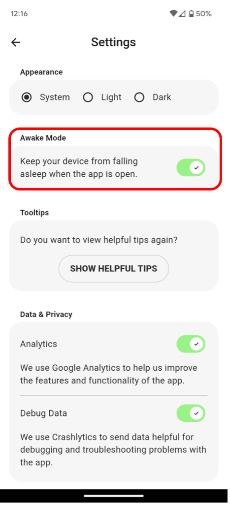Time Timer® Android App
For help with the Time Timer® Android App
How To: Log-in to / Create a Time Timer Account

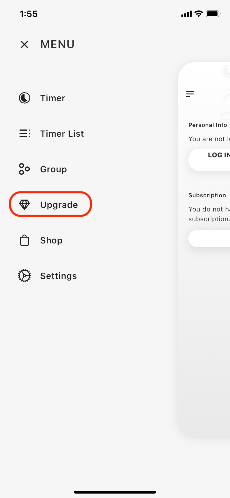
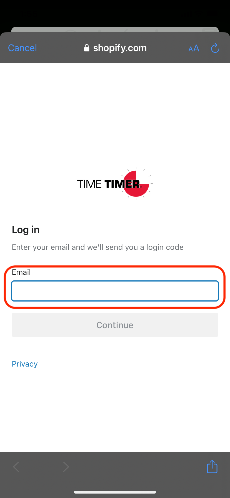
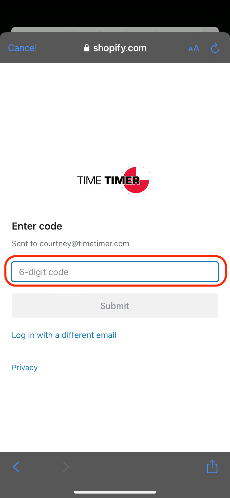
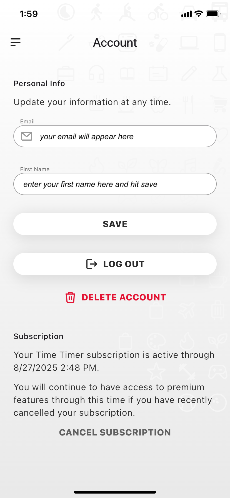
How To: Syncing Between Devices

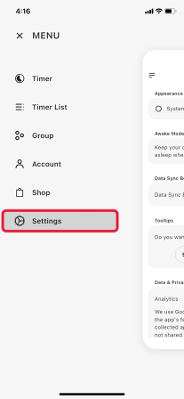
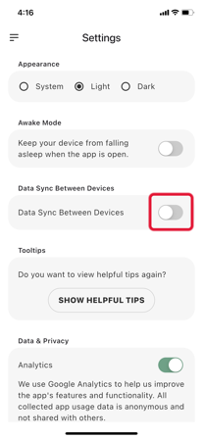
How To: Groups


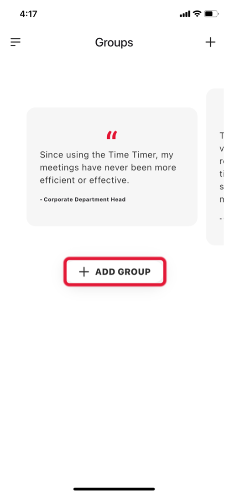
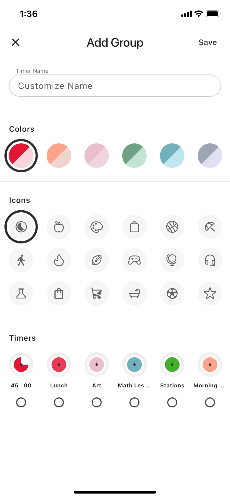
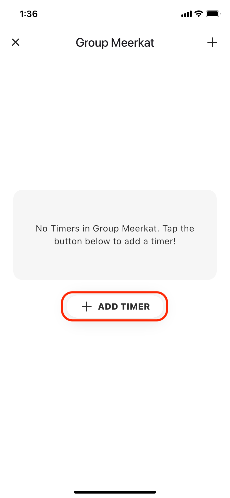

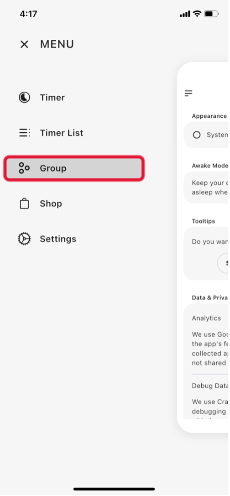
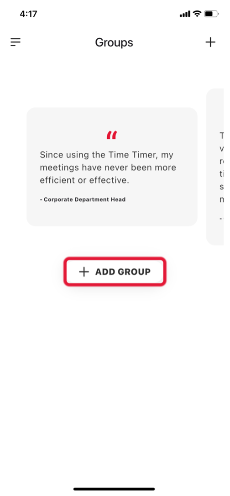
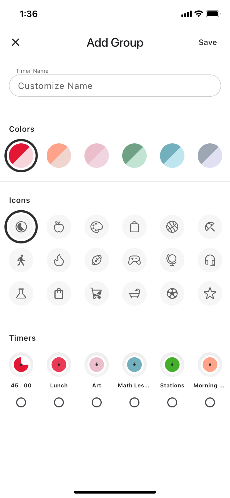
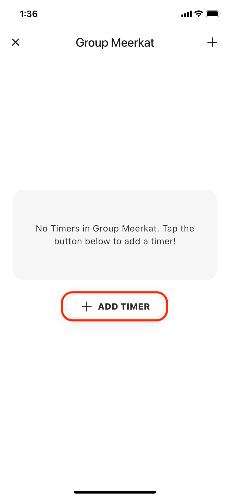
How To: Sequential Timers
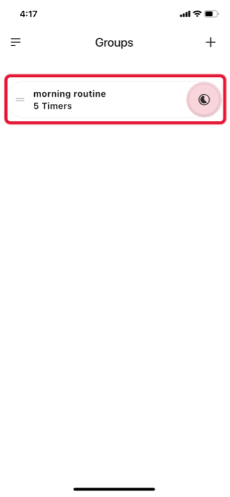
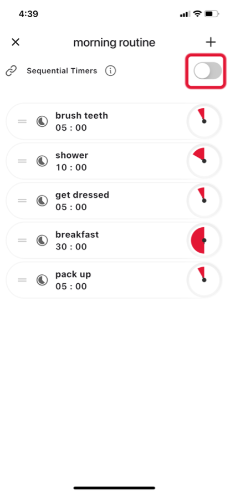
How to create a Timer.
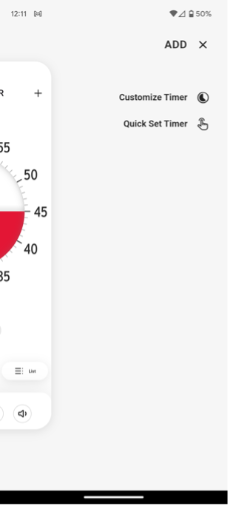
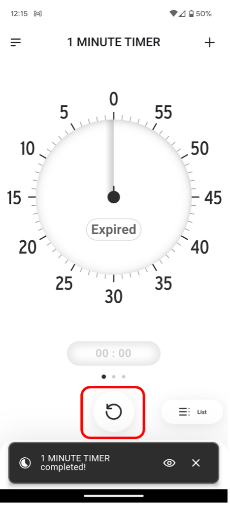
How to delete a Timer.
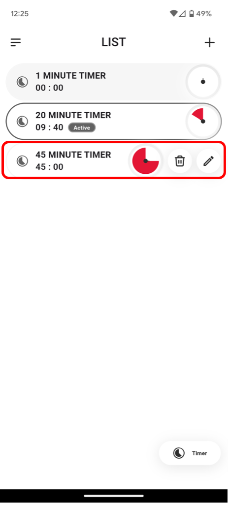
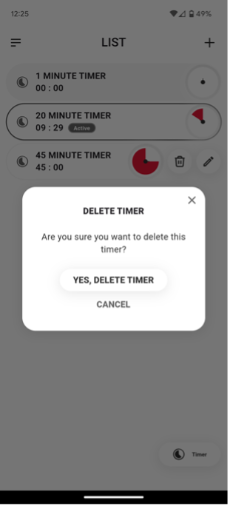
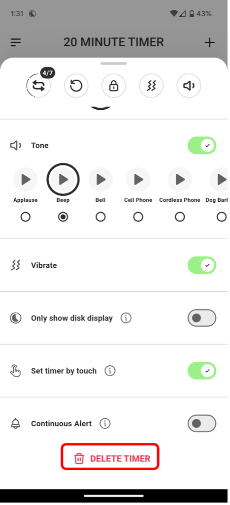
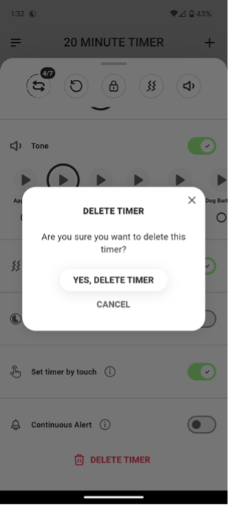
How to edit a Timer.
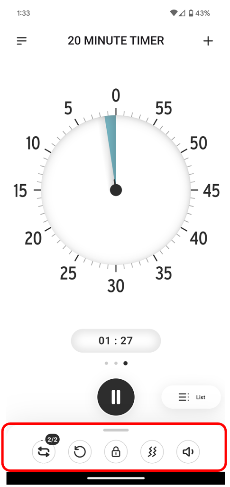
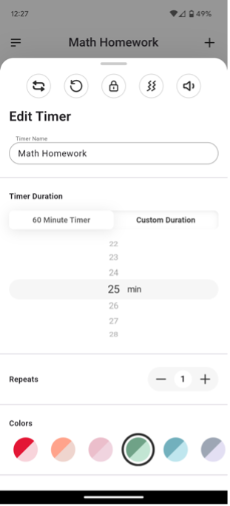
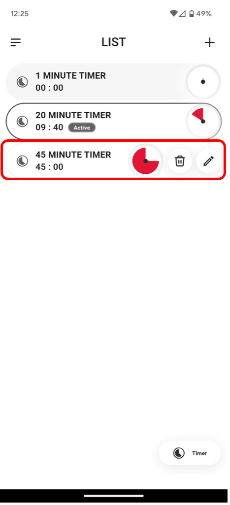
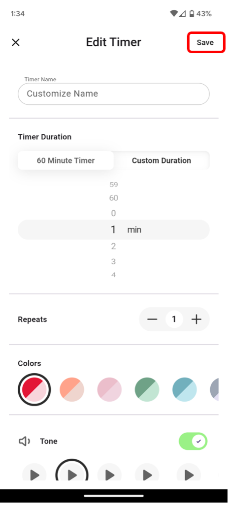
How to set a repeating Timer.
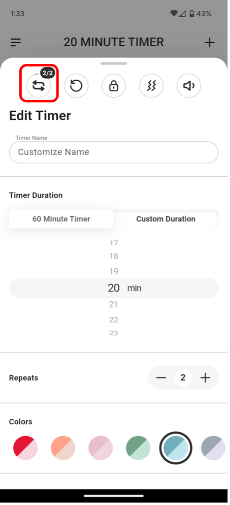
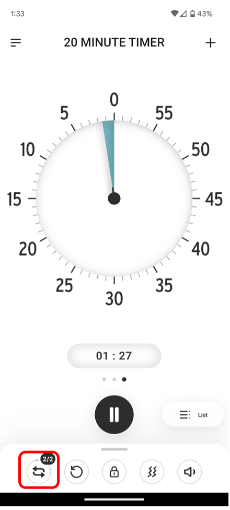
Will the Time Timer App Update work on my phone?
Quick Start to the App Update
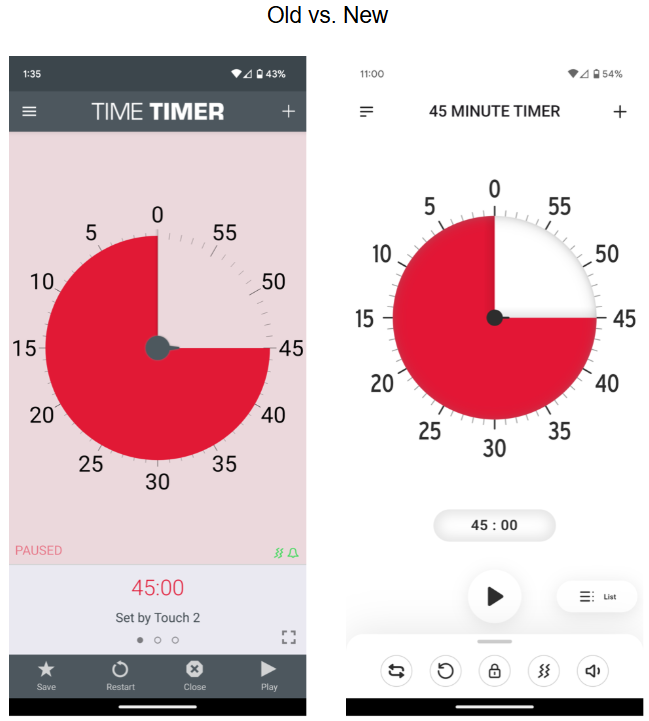
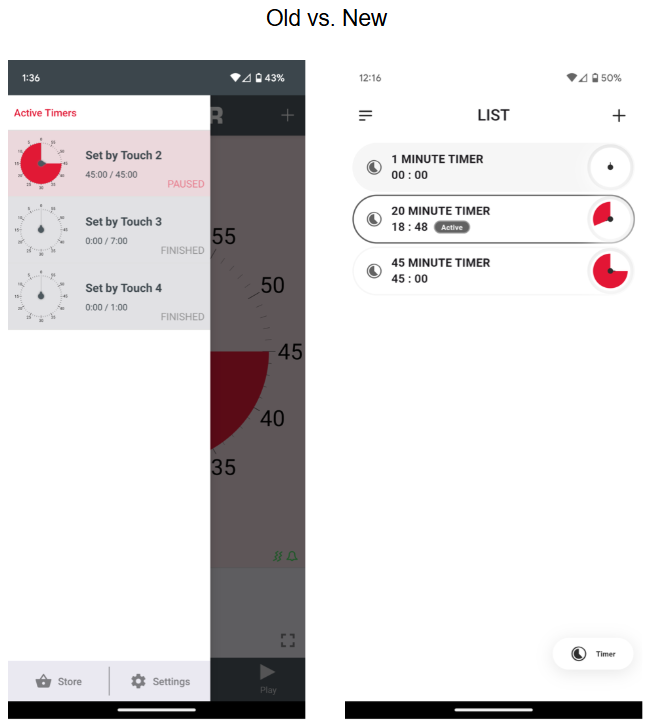
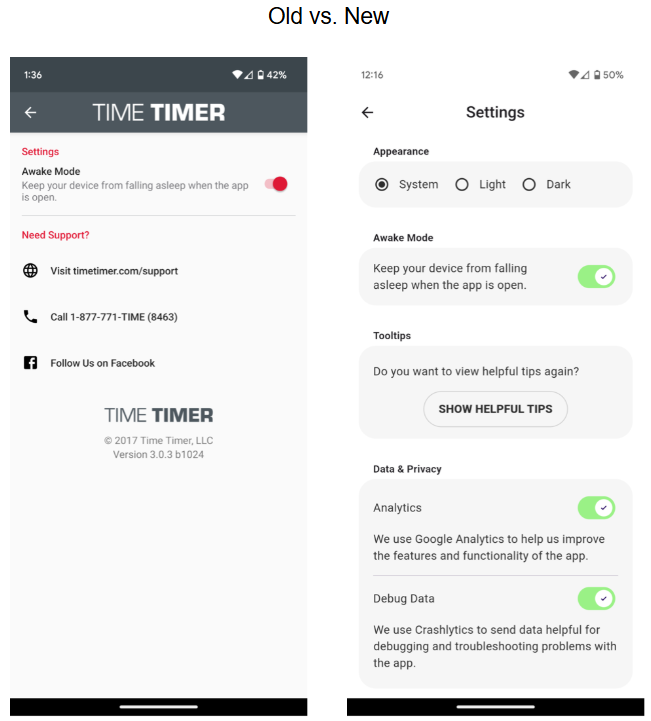
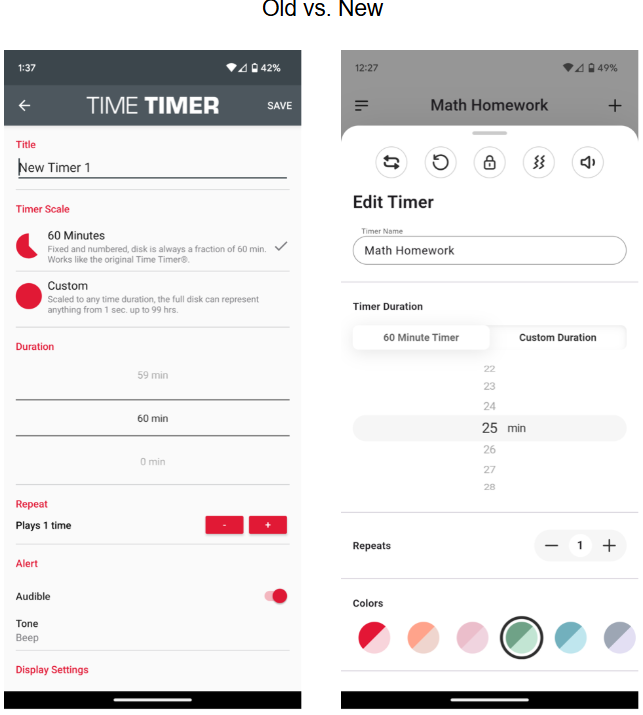
The Time Timer App is not working on my Chromebook. What should I do?
Will I lose my saved Timers when I update to the latest version of the app?
Can I install an older version of the app?
I purchased a new device or accidentally deleted the App. Do I have to buy the app again?
What is the difference between a Quick Set Timer and Custom Timer?
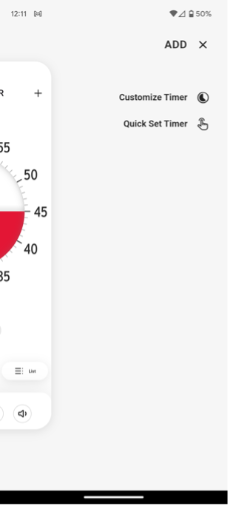
What is the “List View” screen?
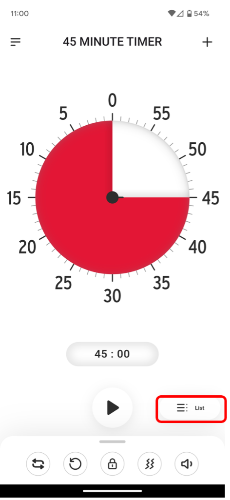
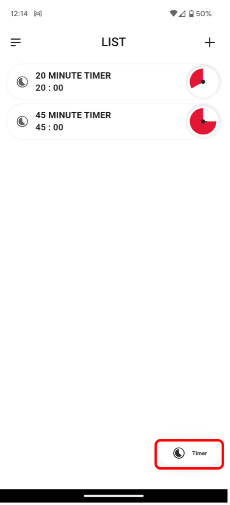
What does "Repeats" mean?
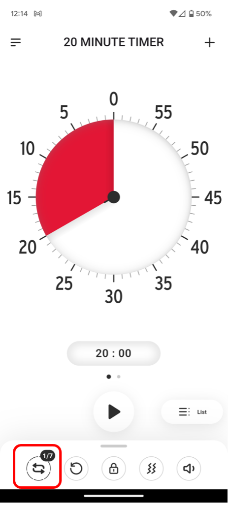
I am running several Timers at once. How do I tell when one has ended?
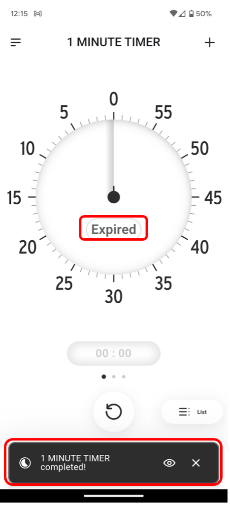
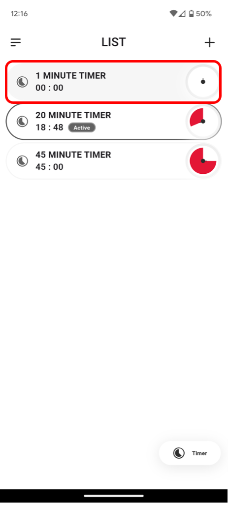
How do I prevent my device from falling asleep while Timers are running?