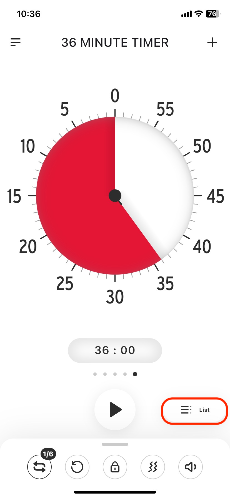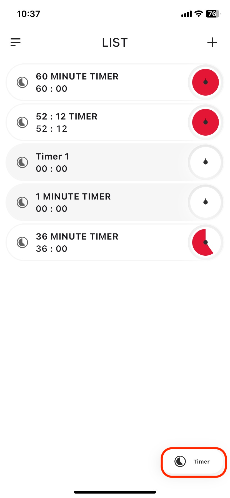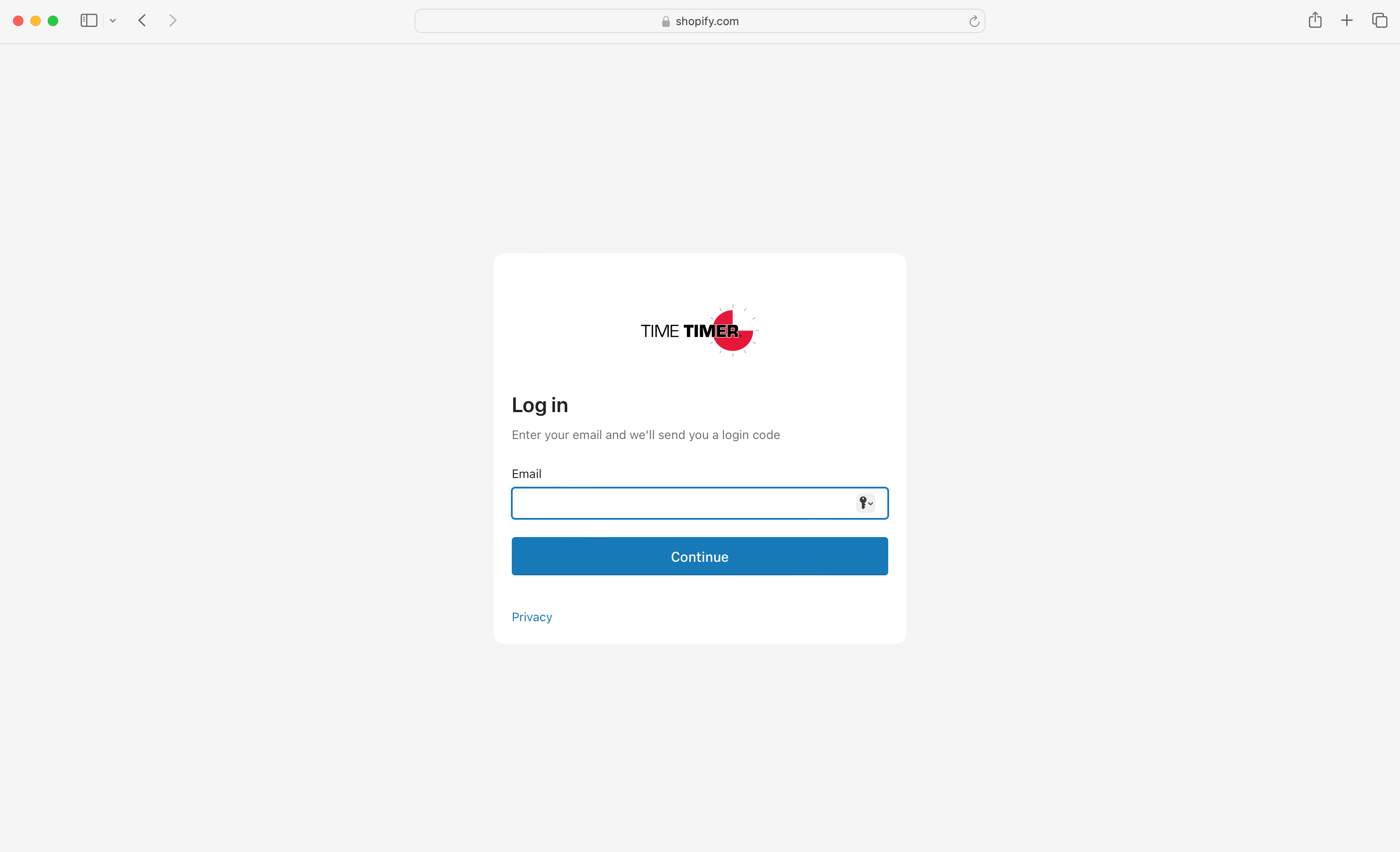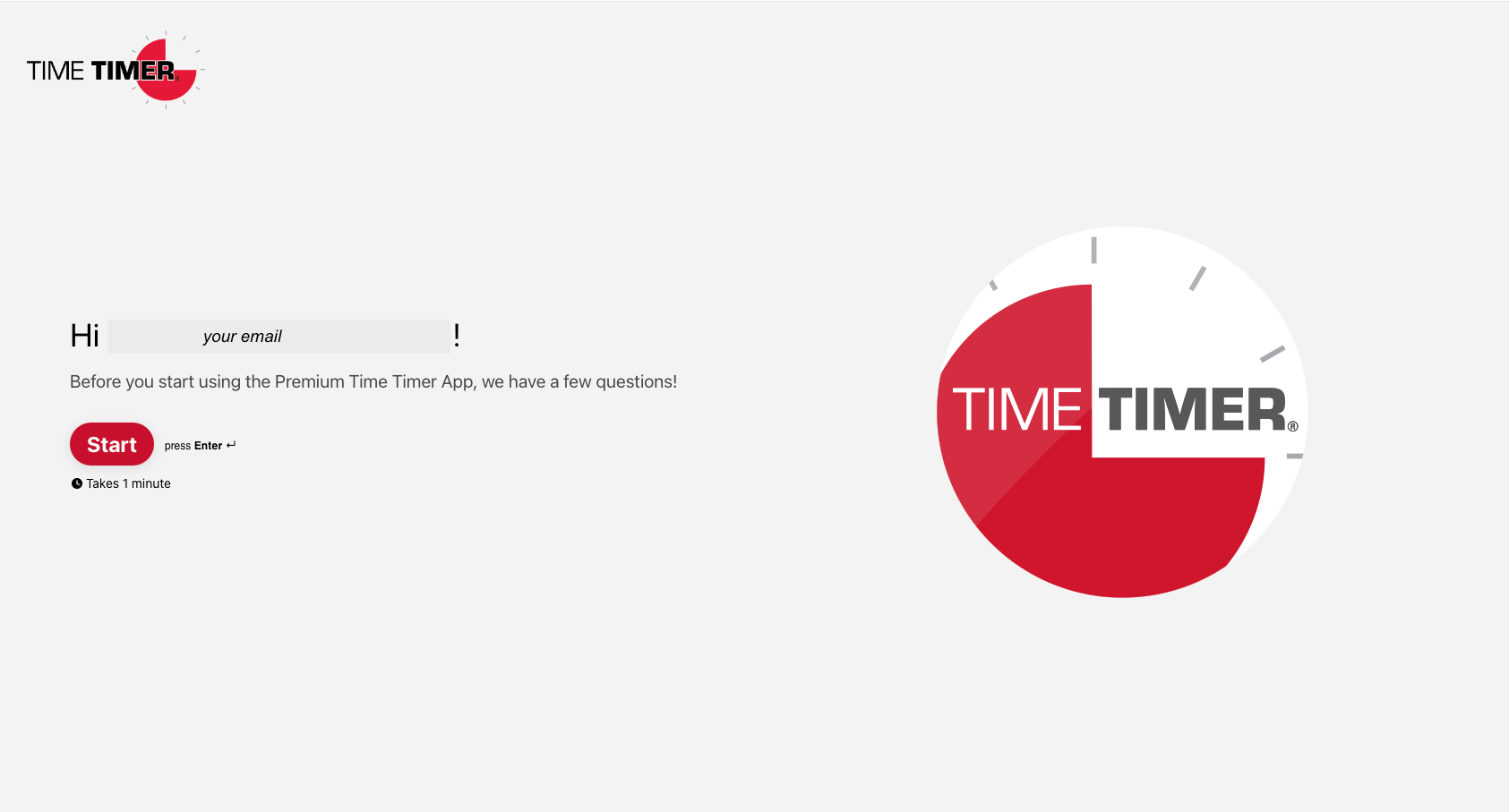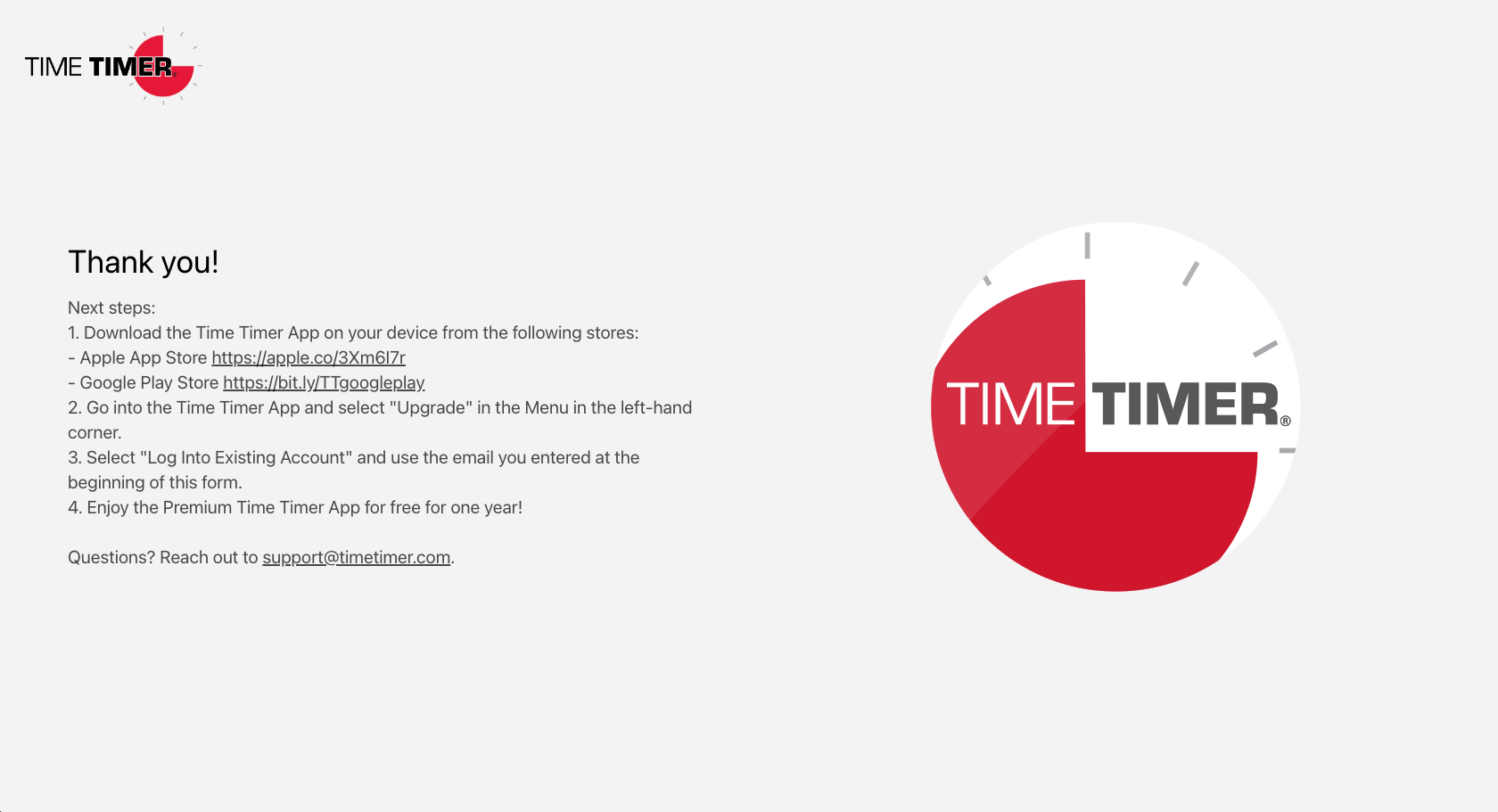Time Timer® iOS App
For help with the Time Timer® iOS app
How to set the audible alarm for the iPad and iPhone app.
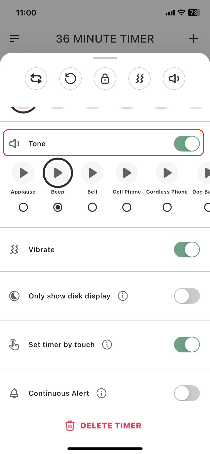
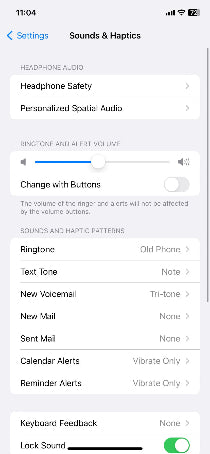
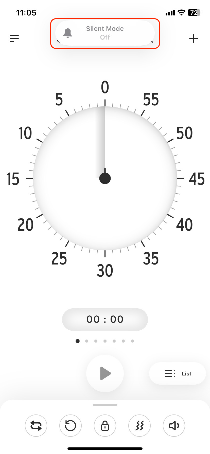
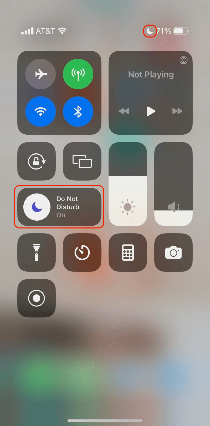
How To: Log in to / Create a Time Timer Account

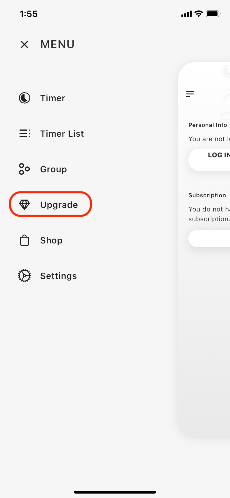
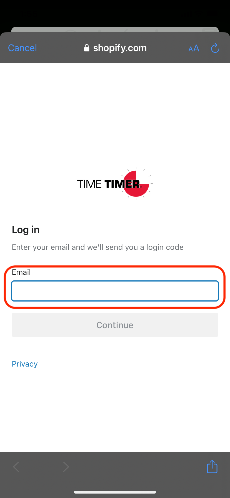
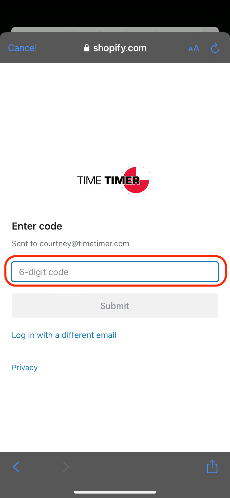
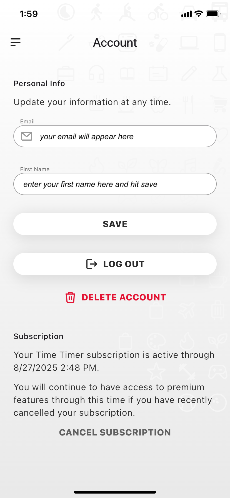
How To: Syncing Between Devices

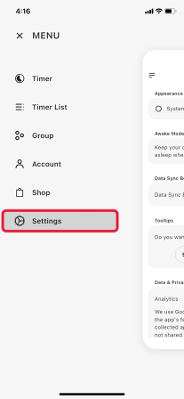
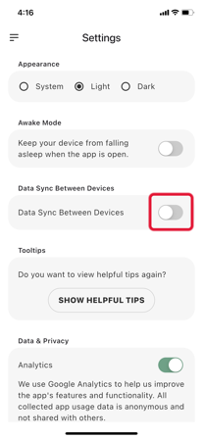
How To: Groups


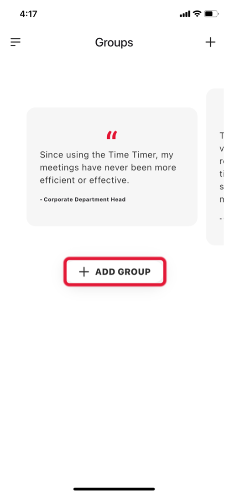
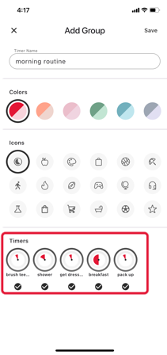
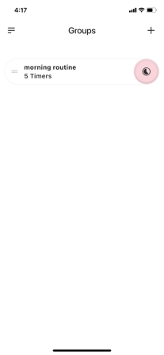

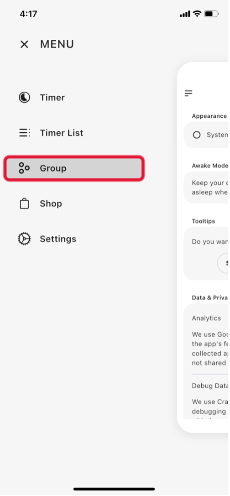
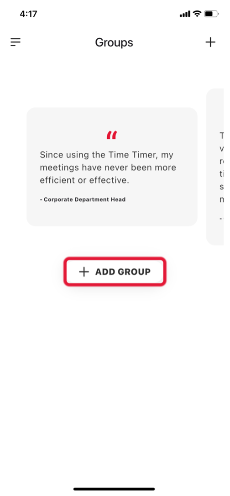
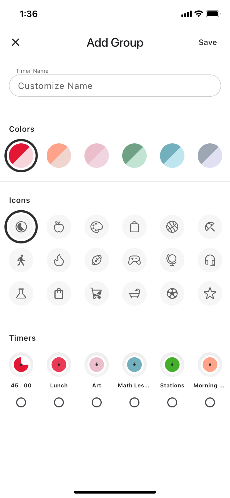
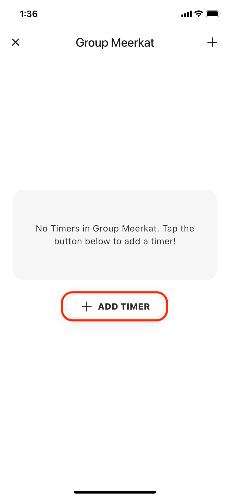
How To: Sequential Timers
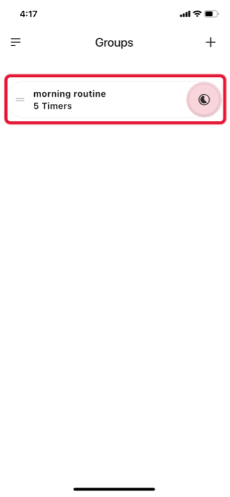
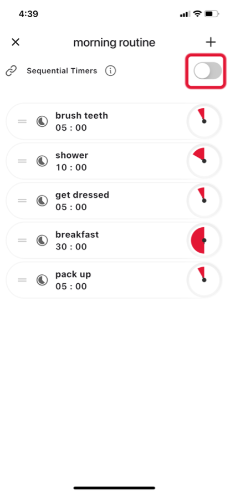
How to adjust the volume on the iPad and iPhone app.
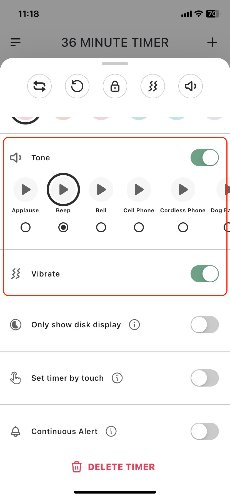
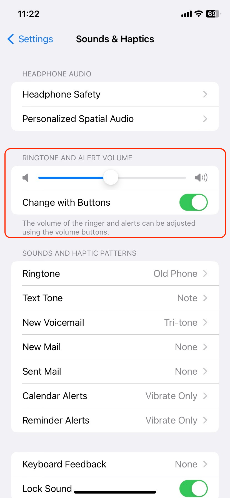
How to prolong the timer alarm sound until you manually dismiss it.
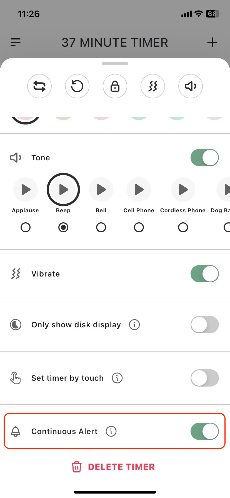
How to set a repeating Timer.
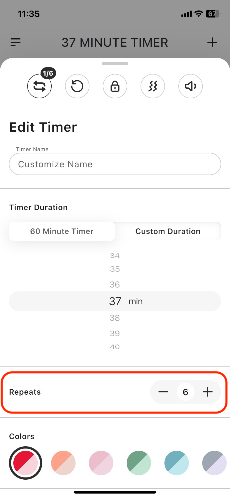
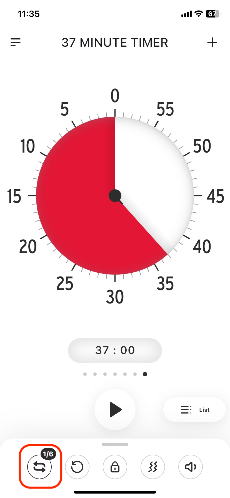
How to edit a Timer.
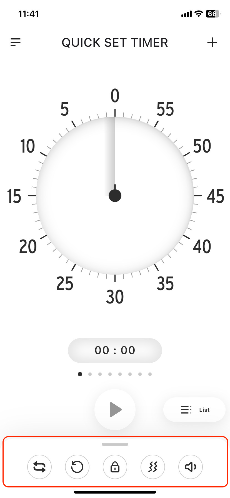
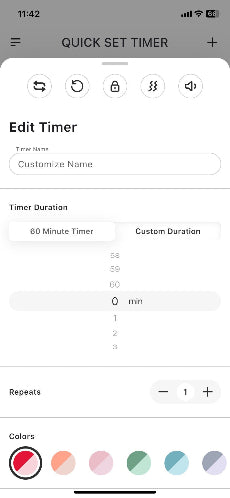
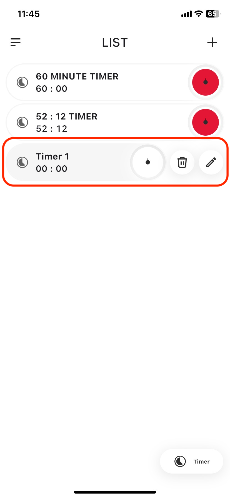
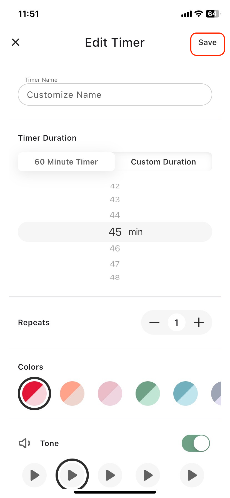
How to delete a Timer.
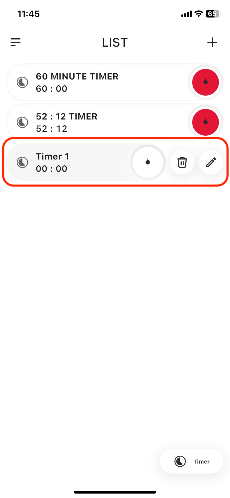
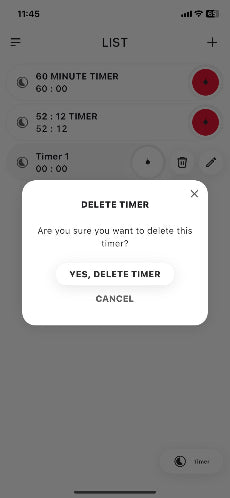
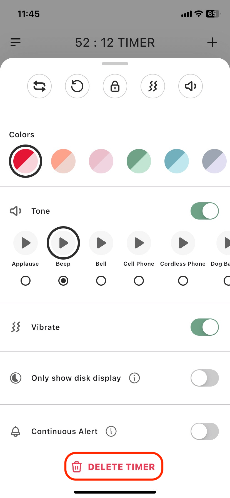
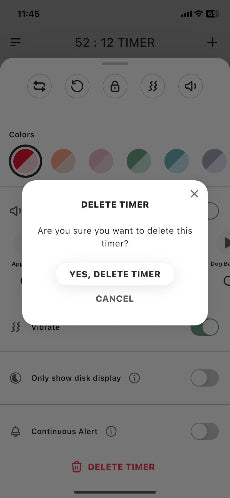
How to create a Timer.
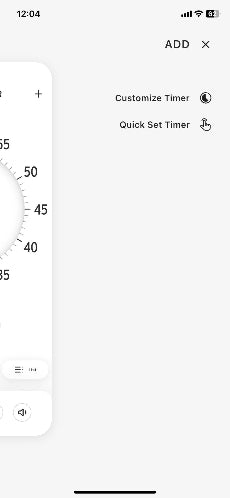
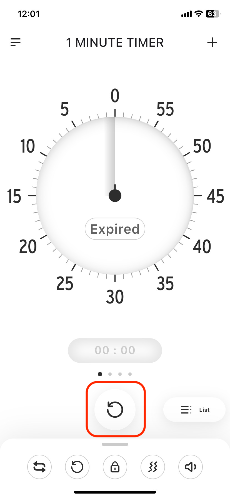
Will the App Update work on my phone?
Quick Start to the App Update
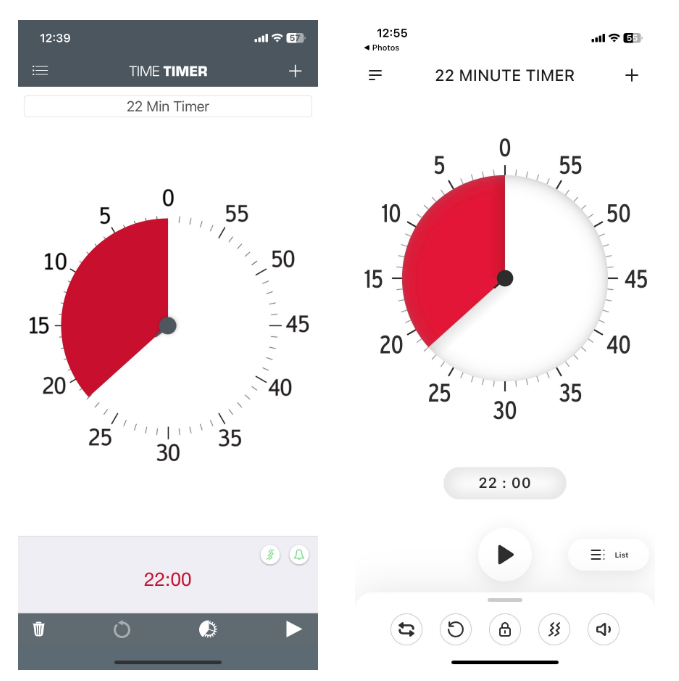
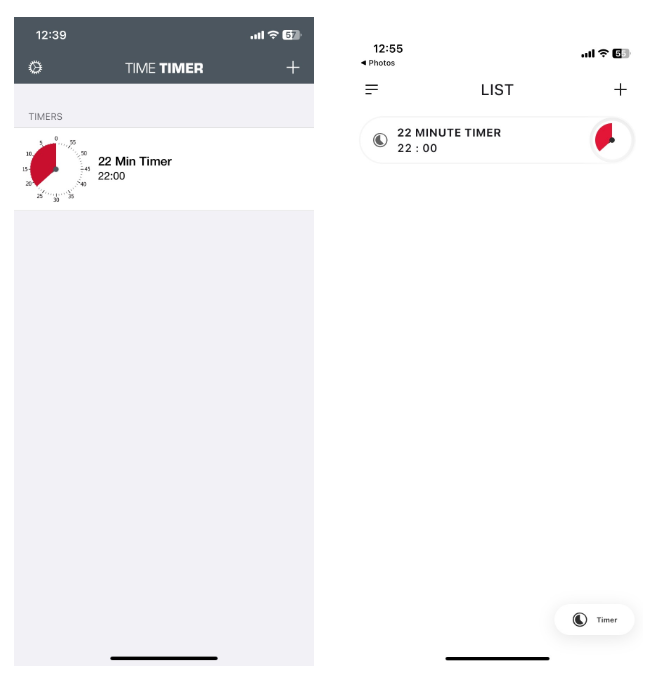
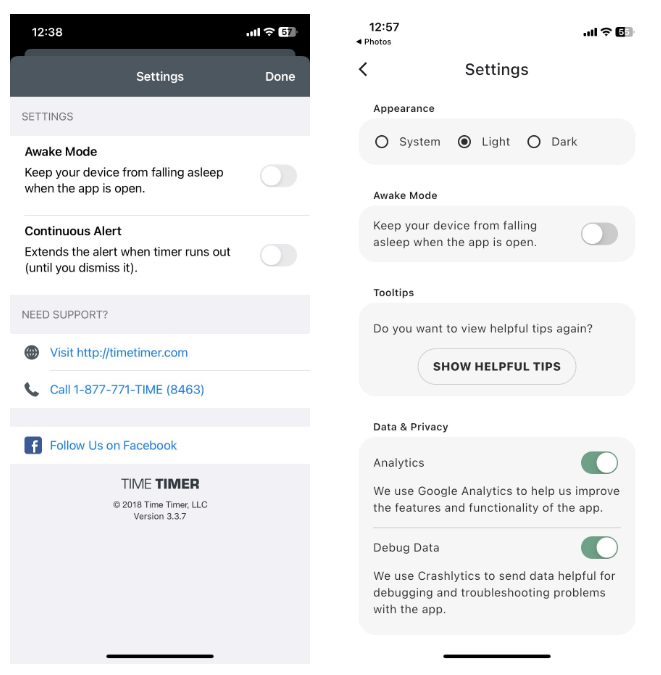
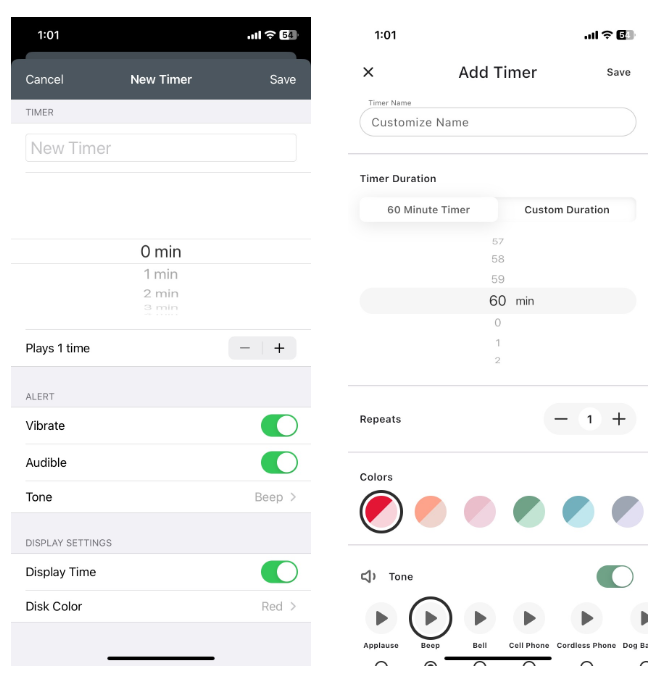
How does Continuous Alert work?
What iOS version is required to use the Time Timer App?
How do I prevent my device from falling asleep while Timers are running?
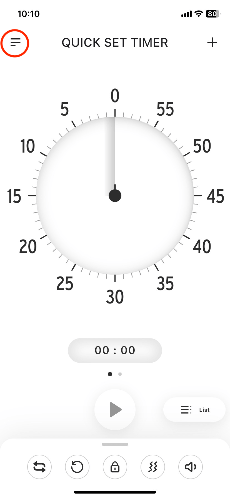
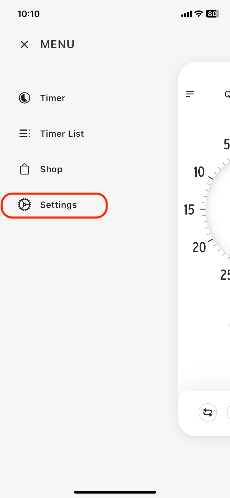
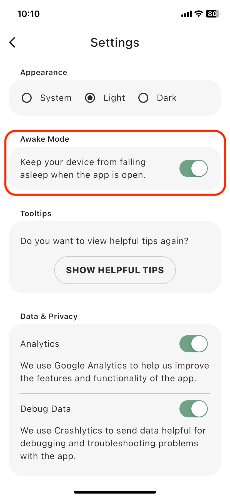
I am running several Timers at once. How do I tell when one has ended?
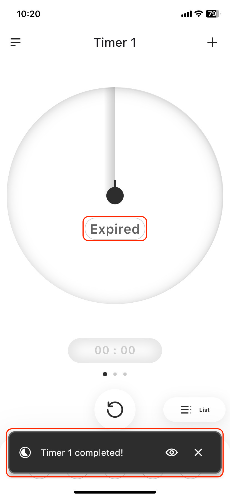
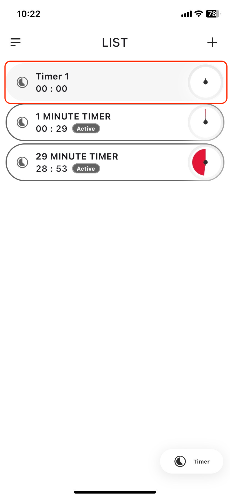
What does "Repeats" mean?
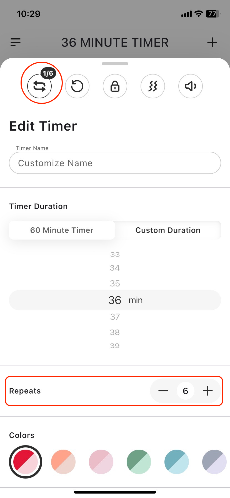
What is the “List View” screen?