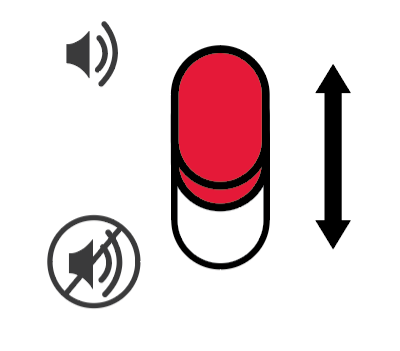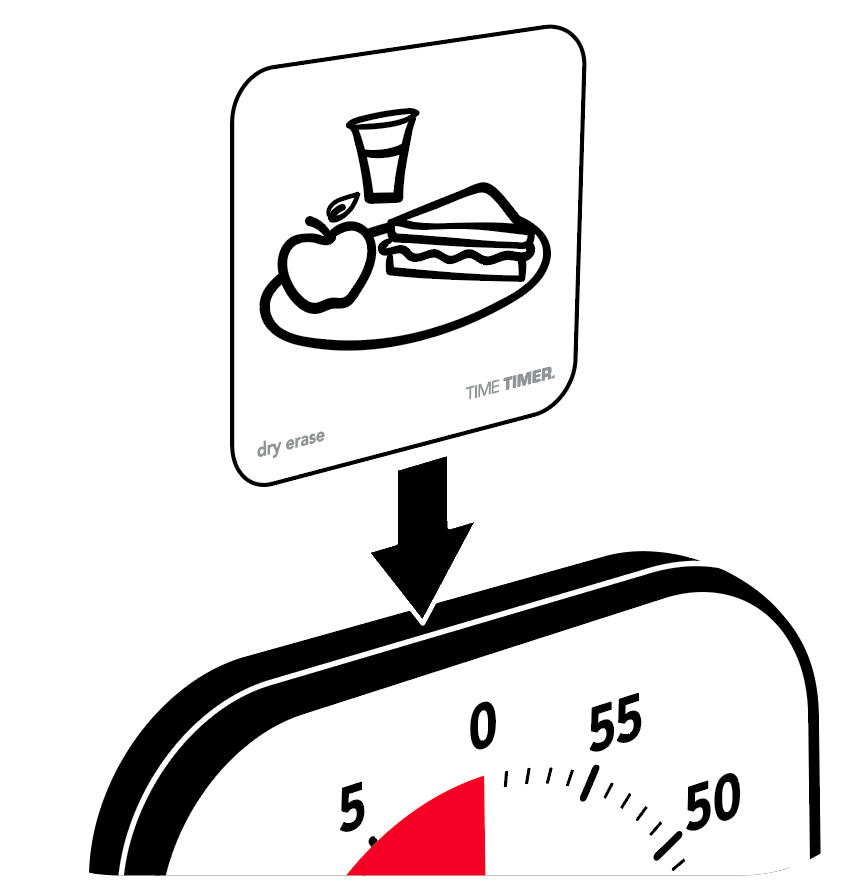NOTE: The Visual Schedule Kit is only compatible with the Time Timer Original Medium or Large with the thick black frame. The Visual Schedule kit is not compatible with the updated or Educators Edition of the Time Timer Original. View the video below to see if the Visual Schedule Kit is compatible with your model of the Time Timer Original.
The Visual Schedule Kit for Time Timer® Medium or Large is a great way to create a visual schedule for anyone to follow. It is ideal for younger children or any person who benefits from the ability to view pictures of activities instead of numbers.
Follow the video and written instructions below to install the Visual Schedule Kit's blank face on the Time Timer Medium or Large.
- Rotate the disk to the "15" position.
- Using both hands, gently pull the right-hand side of the inside frame that covered the Timer face, releasing the tabs, and remove.
- Lift the numbered face from the Timer and remove.
- Lay the blank face onto the Timer by sliding the top of the cutout semi-circle under the red disk. Make sure that the semi-circle fits under the tabs at the approximate locations for "0", "10" and "15".
- Reinsert the tabs on the inside frame cover into the right-hand side of the Timer, and gently snap the inside frame back into place.
After the blank face has been installed, place your chosen activity stickers at the appropriate location on the blank face. Use washable markers (or permanent for a regularly repeating routine) to write or draw on the blank face to create a completely custom schedule, too!