Time Timer® Visual Scheduler
For help with the Time Timer® Visual Scheduler
Time Timer® Visual Scheduler User Guide

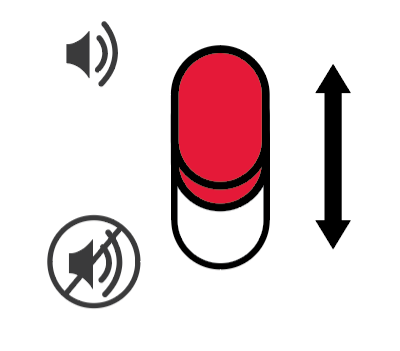



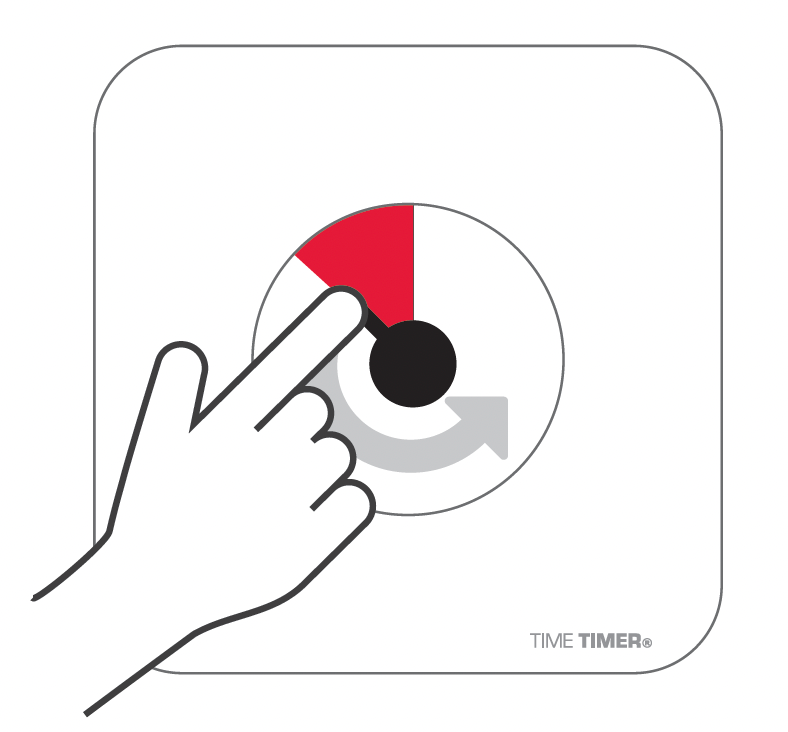
My clips aren't holding my activity cards

