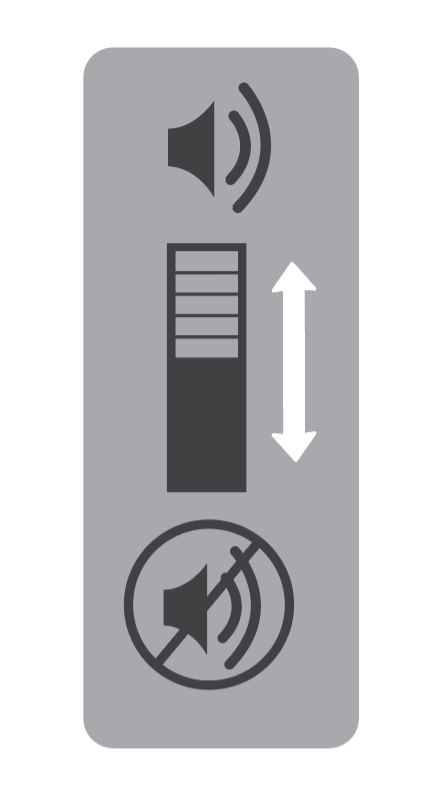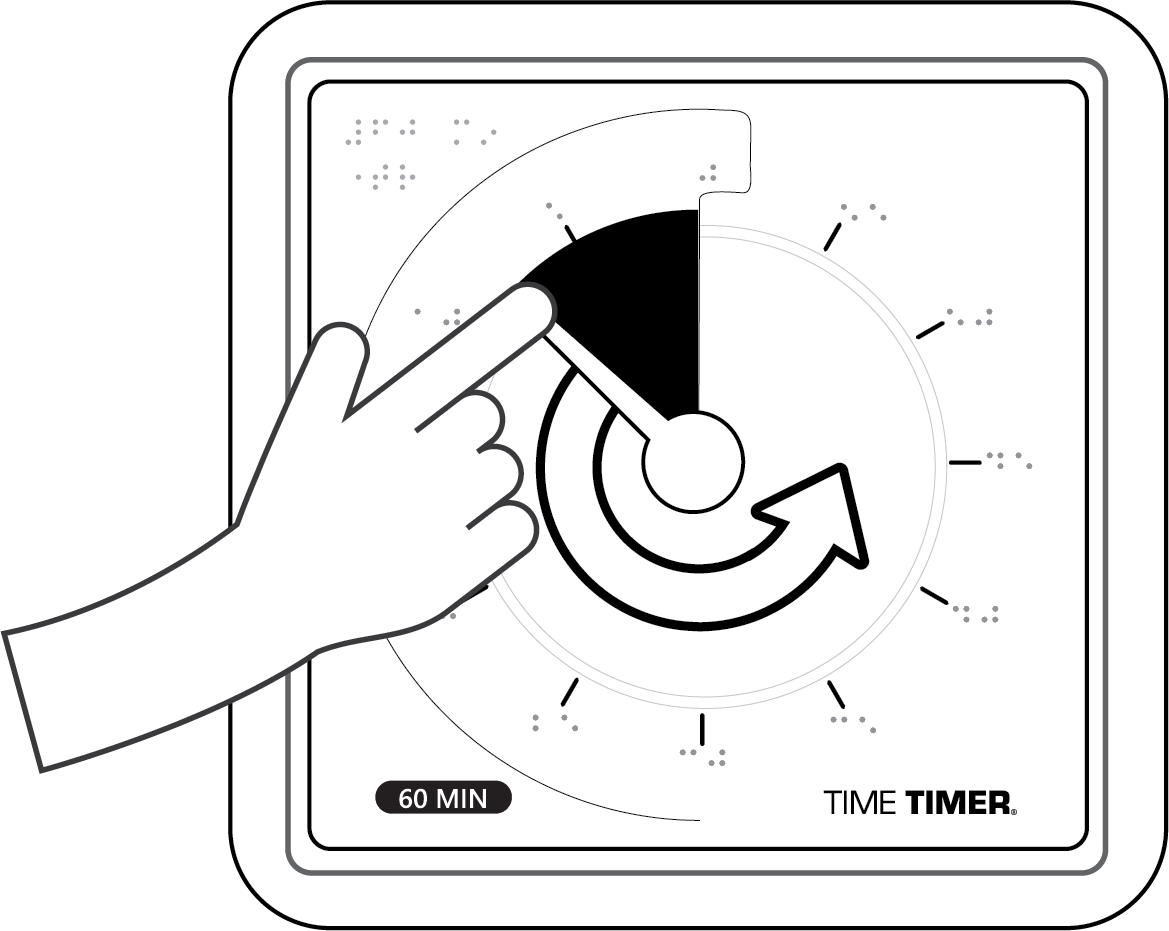INSTALL 1 AA BATTERY
The battery compartment is located on
the back of the Time Timer® Braille timer.
Simply pull battery cover down to insert
batteries into compartment. Close battery
compartment by pressing closed until you
hear a “click”.
Requires 1 AA battery
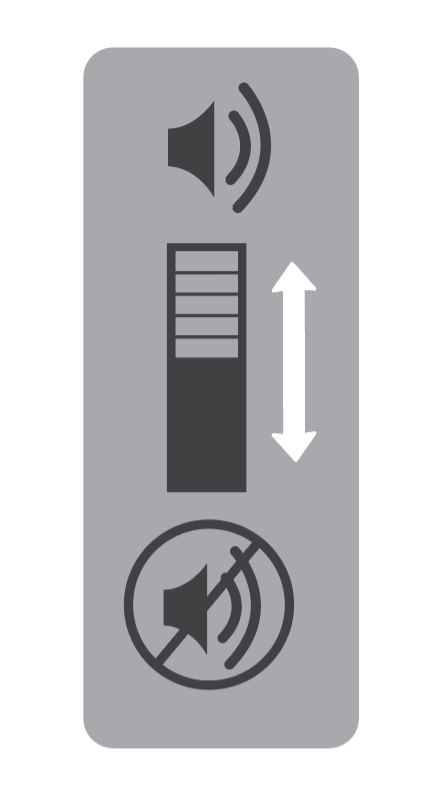
CHOOSE YOUR SOUND PREFERENCE
The timer itself is quiet—no distracting ticking sound—but you can choose whether or not to have an audible alert sound when time is complete. Simply use the on/off switch on the back of the timer to control audio alerts.
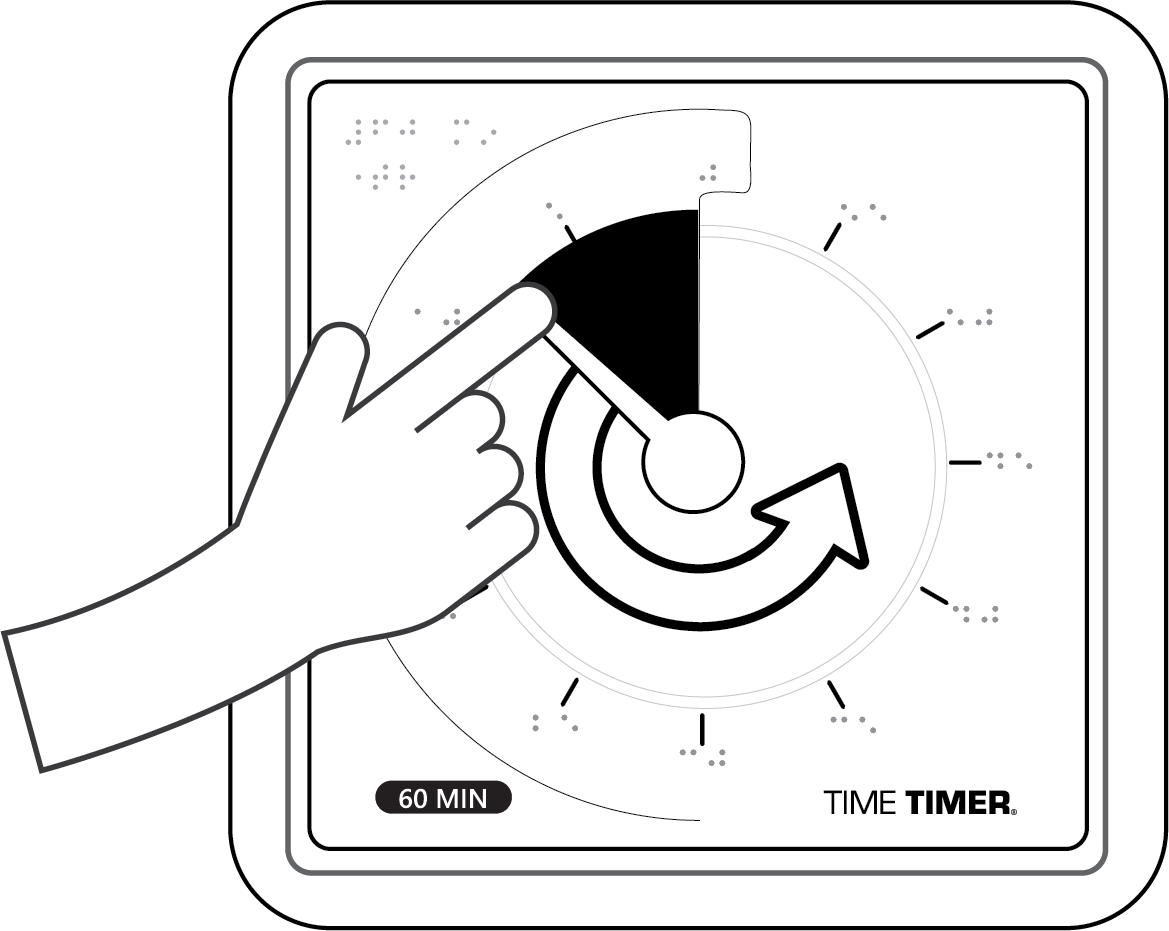
ORIENT AND SET YOUR TIMER
Locate the foldable feet on the back bottom portion of the timer, or the protruding nubs on the bottom edge of the timer - this is the bottom and should be closest to the user or table surface. Use the tactile set bar on the disk and turn counter-clockwise until you reach your chosen amount of time. Immediately, your new timer will begin to countdown, the high contrast disk with tactile set bar and raised braille numbers will reveal the time left.